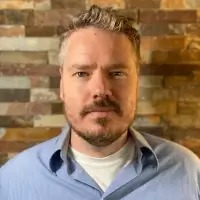The Zero Nonsense Tool That Let's You See Everything. Start Free.
No credit card needed to try, change plans whenever you want.
Complete System
-
Up to 10 Workspaces
A workspace is a 20,000 x 20,000 pixel grid that stores your draggable content. Think of it like a large desk.
Create a separate workspace for work, personal, a new business, or a big project...or put it all on one workspace if you prefer.
-
Up To 5,000 Items
An item is a piece of draggable content, a note, document, etc. They reside on your workspace "desk" and can be opened as a page to view, edit, etc.
-
25 GB of Storage
Images and files that are embedded in items (and available for download) will count against your storage limit. Written content in the block editors is not.
- 50MB file size limit for uploads
-
Unlimited Tasks
Your tasks are universal and are not subordinate to workspaces.
- Share and receive with anyone
Core Essentials
-
Up to 5 Workspaces
A workspace is a 20,000 x 20,000 pixel grid that stores your draggable content. Think of it like a large desk.
Create a separate workspace for work, personal, a new business, or a big project...or put it all on one workspace if you prefer.
-
Up To 1,000 Items
An item is a piece of draggable content, a note, document, etc. They reside on your workspace "desk" and can be opened as a page to view, edit, etc.
-
5 GB of Storage
Images and files that are embedded in items (and available for download) will count against your storage limit. Written content in the block editors is not.
- 25MB file size limit for uploads
-
Unlimited Tasks
Your tasks are universal and are not subordinate to workspaces.
- Share and receive with anyone
Free Mode
limit
-
1 Workspace
A workspace is a 20,000 x 20,000 pixel grid that stores your draggable content. Think of it like a large desk.
Create a separate workspace for work, personal, a new business, or a big project...or put it all on one workspace if you prefer.
-
Up To 15 Items
An item is a piece of draggable content, a note, document, etc. They reside on your workspace "desk" and can be opened as a page to view, edit, etc.
-
100 MB of Storage
Images and files that are embedded in items (and available for download) will count against your storage limit. Written content in the block editors is not.
- 5MB file size limit for uploads
-
Unlimited Tasks
Your tasks are universal and are not subordinate to workspaces.
- Share and receive with anyone
Plan limits and pricing are subject to change as we get more data on usage and costs.
You Don't Need A Second Brain, Just A Visual Desk For Your First
Opal launched and started taking wait-list sign ups in 2025. Access is currently invite-only. We're looking for users who want to try something different and are willing to give us feedback.
Frequently Asked Questions (FAQ)
Do I have to switch my whole business into Opal on day one?
No. Most people start by adding their “active jobs,” “hot clients,” or “current initiatives.”
You'll feel the difference in under an hour when you stop chasing stuff.
Can I share things?
Yes. You can share individual items with specific people and control what they can do (view, edit, etc.).
You don't have to “add them to a team” or pay for 5 extra seats just to show someone a thing.
Can I publish something for a client?
Yes. You can turn a document into a public, read-only page and send them the link.
No login required.
What happens if I cancel?
You keep access to your data in read-only mode. You're not locked out of your own work.
You can request full purge if you want it gone.
How much is it going to cost me?
There's a free tier to start using it.
Paid plans unlock more items, more workspaces, and more storage so you can scale when you're ready.
Why invite-only?
Because I'm protecting performance and focusing on people who actually run businesses, not tourists who play with apps and disappear.
If you're still reading, you're not a tourist.